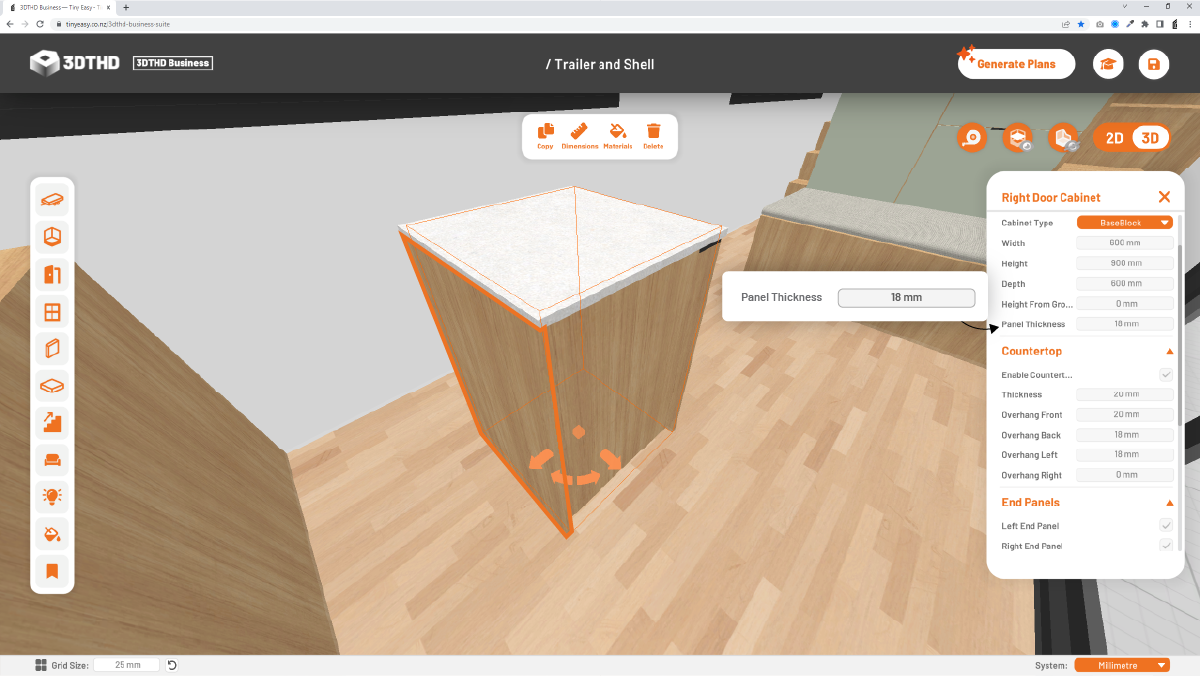Cabinet Settings
In this section, you will learn how to switch between different preset Cabinet Types adjust Width, Height, and Depth and add extra details to your cabinets.
Cabinet Type
This feature enables you to choose between various predefined cabinet styles.
Choose from the drop-down menu to switch between cabinet types best suited for your space.
You will be presented with a list of options:
Base Block
A standard preset for standard kitchen cabinets.
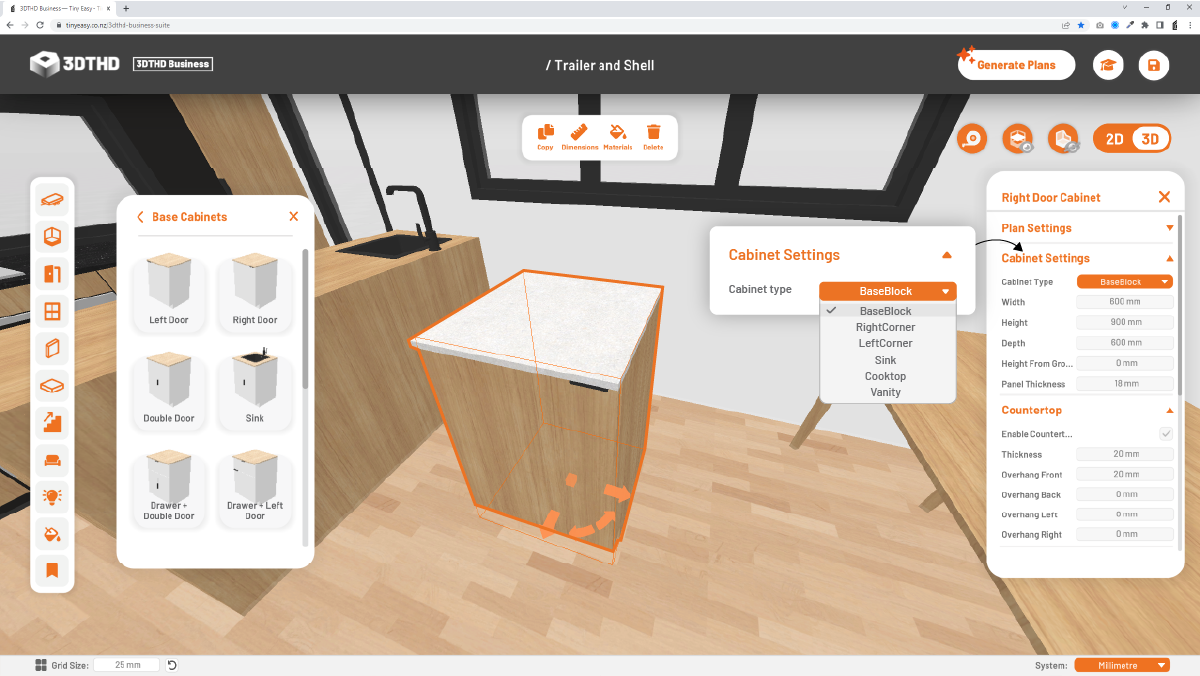
Corner Cabinet
A corner preset with a "return" and blind end panel.
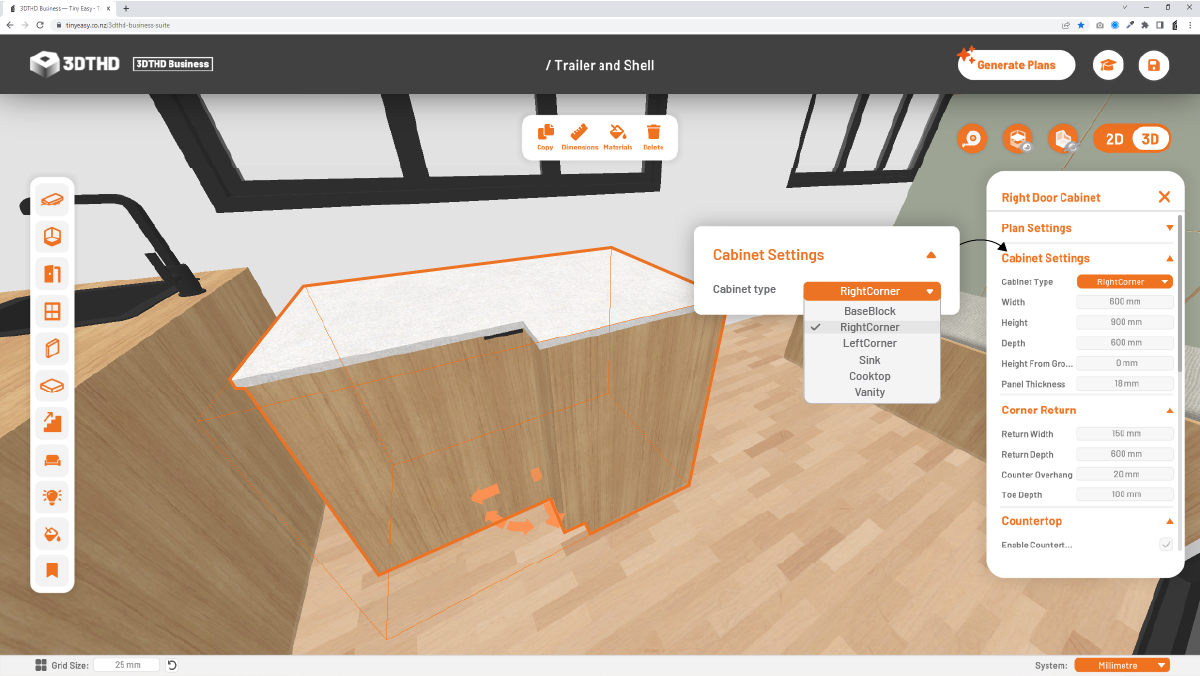
Sink
Adds a sink and tap preset to the cabinet
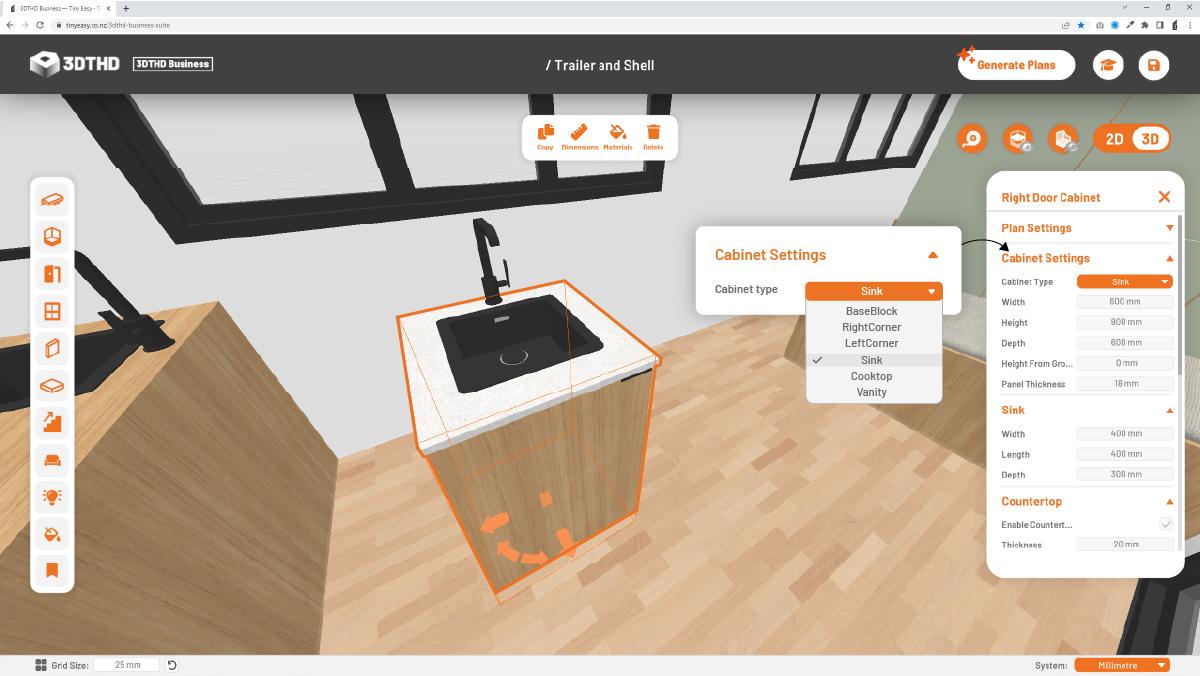
Cooktop
Adds a cooktop to the cabinet
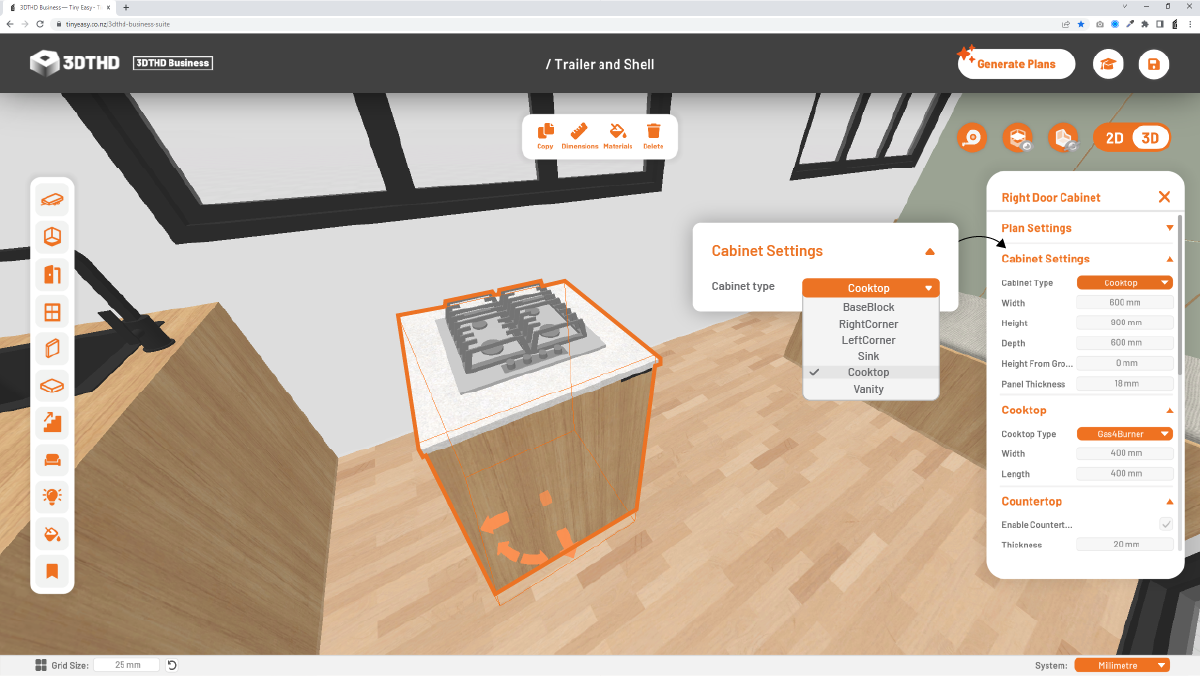
Vanity
Adds vanity style options to the countertop like:
- Inset
- Counter Mount
- Basin Bowls
- Spouts
- And more!
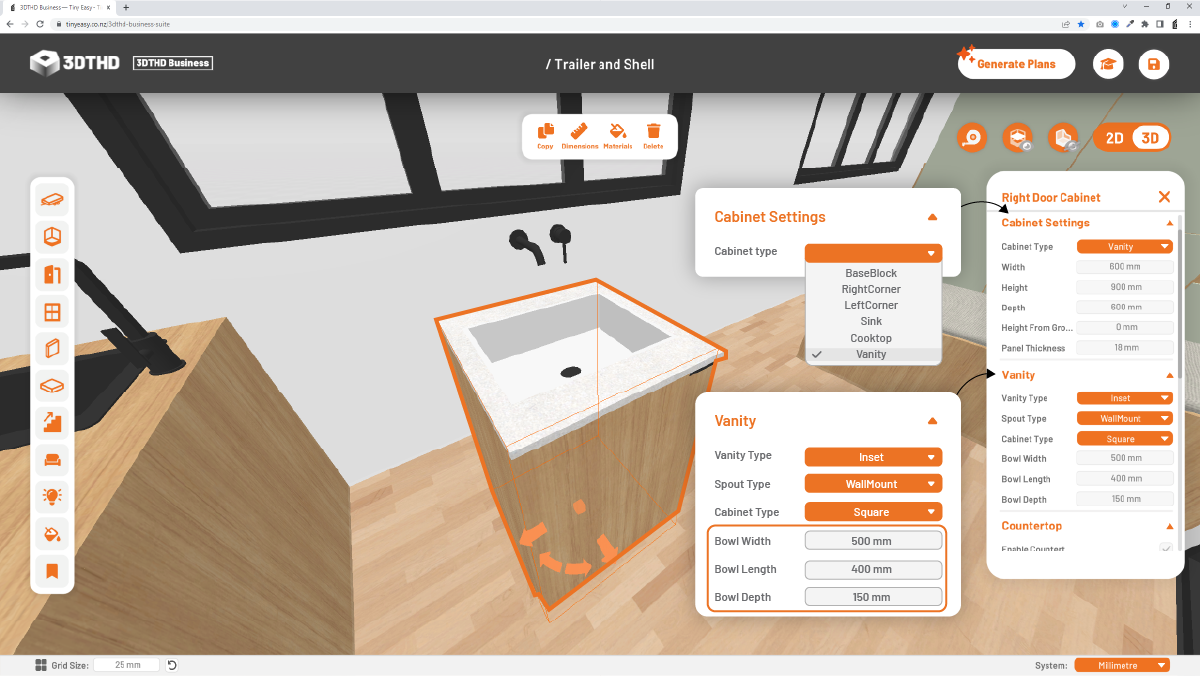
When you select "Vanity" without using a vanity preset, you will have to add the dimensions of your Vanity in the Vanity section below in order to display the vanity on the cabinet.
Width, Height, Depth
Change the carcass width, height and depth.
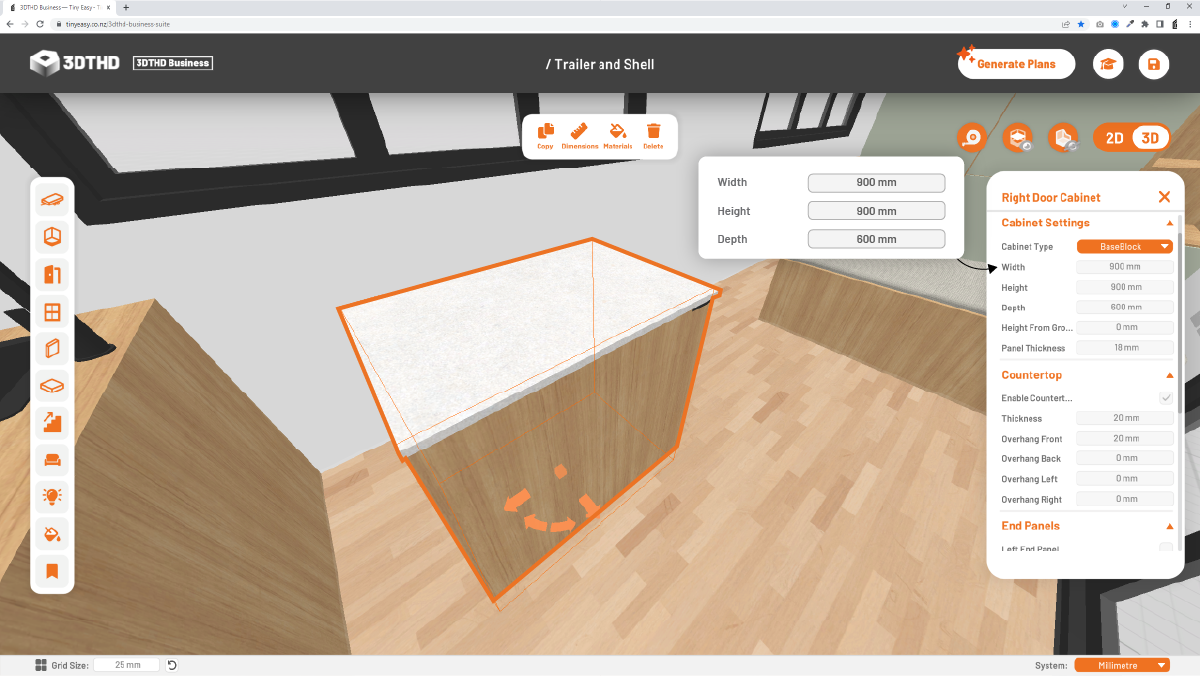
Height From Ground
Change the height elevation of your cabinet. This is helpful if you want to create wall-hung cabinets or floating vanities etc.

If you want to create cabinets that are stacked on top of each other, change the height from ground settings to lift your cabinet and place it on another cabinet by moving it with the Gizmo or Dimension Move Tool.
Panel Thickness
Change the panel thickness used for your cabinet carcass & fronts. The Advanced Cabinet Tool creates an accurate 3D representation of the cabinet you will build in your workshop, which allows you to enter the exact panel thickness that you will use to construct your cabinets with.